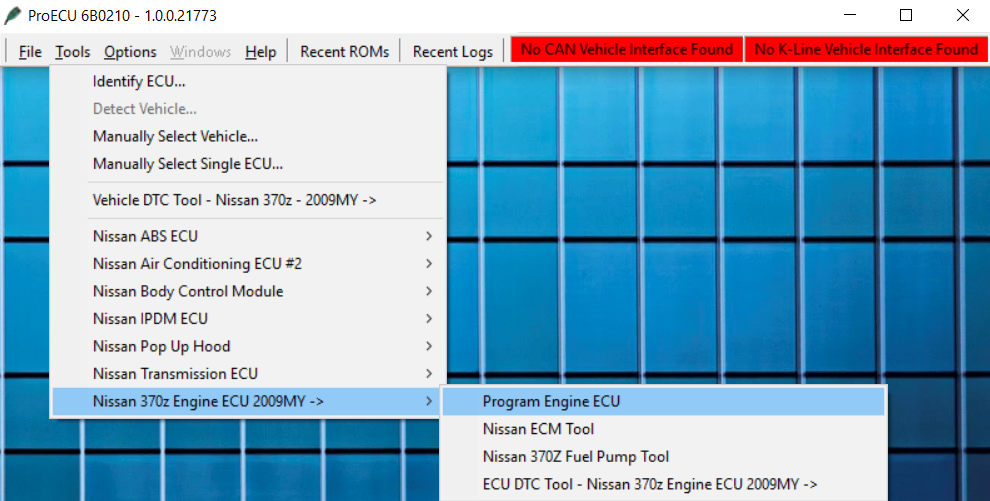This guide will help guide you through the programming\flash process.
This guide will help guide you through the programming\flash process.
If you haven’t already you will first need to install the software. The instructions are listed on the inside of your box but we will also cover them here. Do NOT install any of the hardware included in your cable yet until you first install the software\drivers!
Software Installation
Go to www.ecutek.com/downloads
Download & run the EcuTek AppDownloader
Once you have complete the above steps you will from within the AppDowloader Setup program:
Click on Install Drivers
Then click on Install EcuTek AppDownloader
Once the AppDownloader installs and runs:
Select ProECU from the list of software downloads
Click on Download Now to install ProECU
Programming\Flashing
Open up your ProECU app, the above tool bar will open up.
You can open the software so long as your dongle is present. Cable is not required to open the software, but you will need the cable to flash!
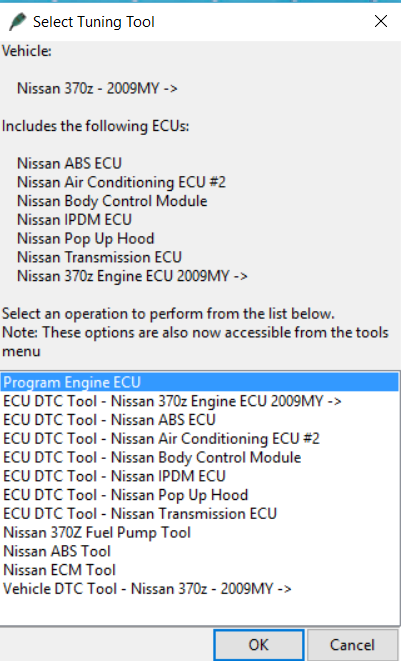
The first step before programming\flashing can take place is we first need to know what your ECU part number is. Cable must be plugged into the vehicle’s OBDII port located underneath the dashboard. Ignition must be ON and engine OFF. Click on Tools>Detect Vehicle. See image above for the window that pops up. Click on “Program Engine ECU”.
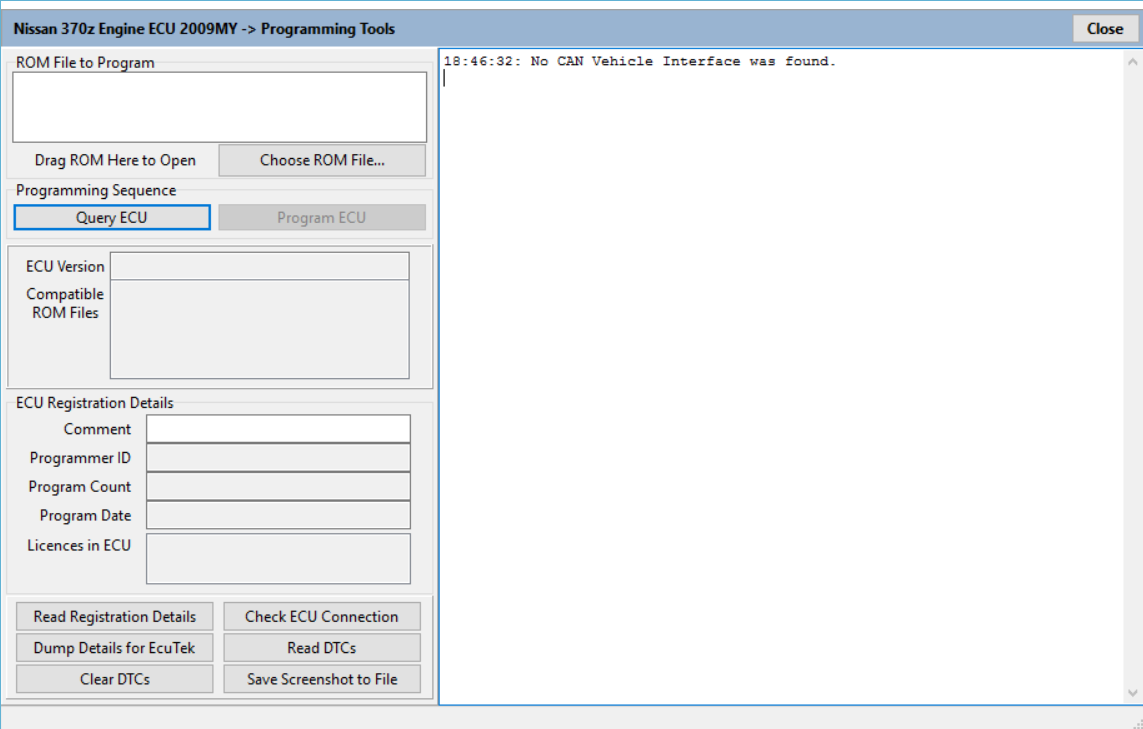
This is the new window that will open. Click on the “Query ECU” button. You will see your part # display in the ECU Version box. This is the part # we need. Please e-mail Sebastian (sebastian@specialtyz.com) with that number. Please allow up to 24-48 hours to get a base map once you have e-mailed.
*In the case where your ECU is NOT yet supported you will need to perform a ROM dump for us so we can send it to EcuTek for processing. Please allow 3-7 days for this process. At this point you will get a new link from us to download a BETA version of your ProECU app.*
Once you have your base map e-mailed to you, please save and download to your laptop. You can open the tune by going to File>Open Rom File. Go to the location of where you saved the tune file. Click open to bring it up.
There are a few different ways to get to the Program Engine ECU operation.
One method is by going to Tools>Detect Vehicle (Ignition must be ON).
Once it is detected this window will appear:
The very first option pre-selected is the Program Engine ECU option. Ensure it is highlighted and click OK.
The second method once your vehicle has already been detected is by going to Tools>Nissan (insert model here) Engine ECU>Program Engine ECU. See screenshot below:
You should see the next window open up:
If you previously opened up the tune file you should see it named in the white box labeled ROM File to Program. If it isn’t there please click on Choose ROM file and open it up there.
PLEASE be sure your laptop and vehicle’s battery are in good states of charge because the first initial flash takes approximately 7 minutes. Please make sure that ALL accessories are turned OFF. This means your radio, air conditioning\heater, headlights are ALL OFF!
Ensuring that the ignition is ON and engine OFF, click on the Query ECU button. This will communicate with the ECU and verify the ECU part number. You will see your ECU version\number in the box labeled ECU Version. A list of compatible ROM #s are also listed below it.
Finally click on Program ECU. This will begin the flash process so make sure you do not accidentally disconnect your dongle and\or cable once this process begins. You can follow the progress by looking at the very bottom left of the window. The white dialog box on the right will also show you each step its performing.
Once it has completed the initial flash it will ask you to turn the ignition OFF and ON again a few times and finally ask you if you would like to clear All Vehicle DTCs. Tell it Yes every time you flash. At the end it will tell you programming sequence completed successfully. Congratualtions! You have performed your first flash. This will be followed each time you are sent a new updated ROM\Tune file. The next subsequent flash(es) will be quicker.